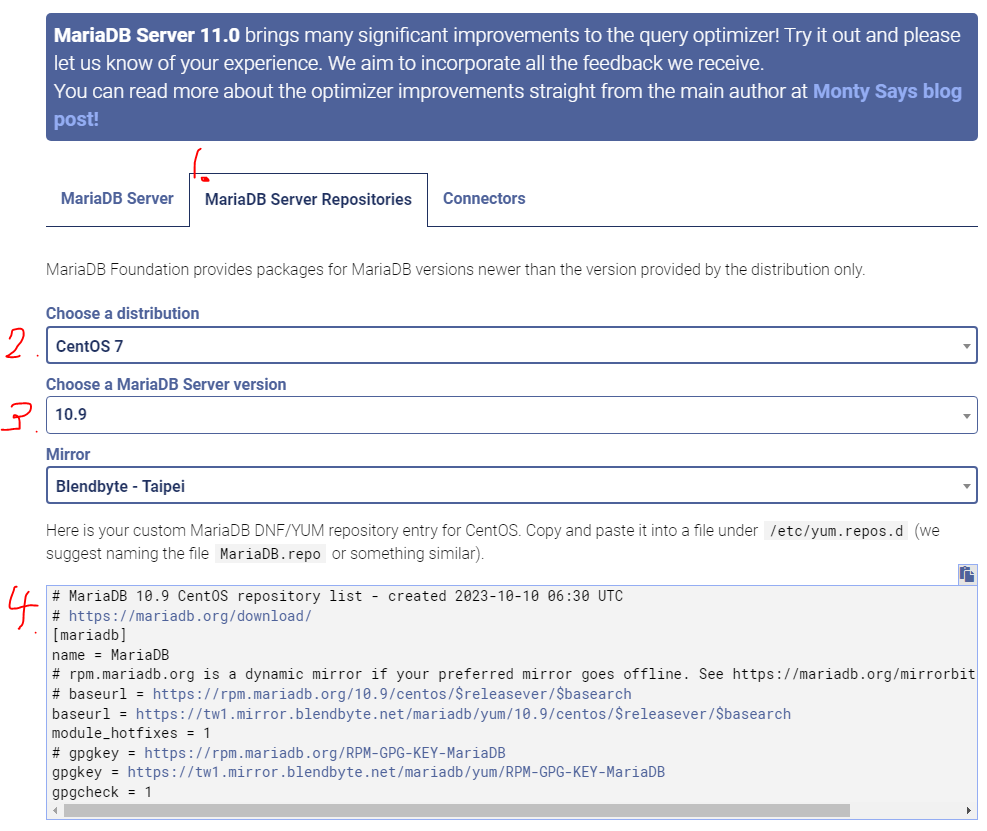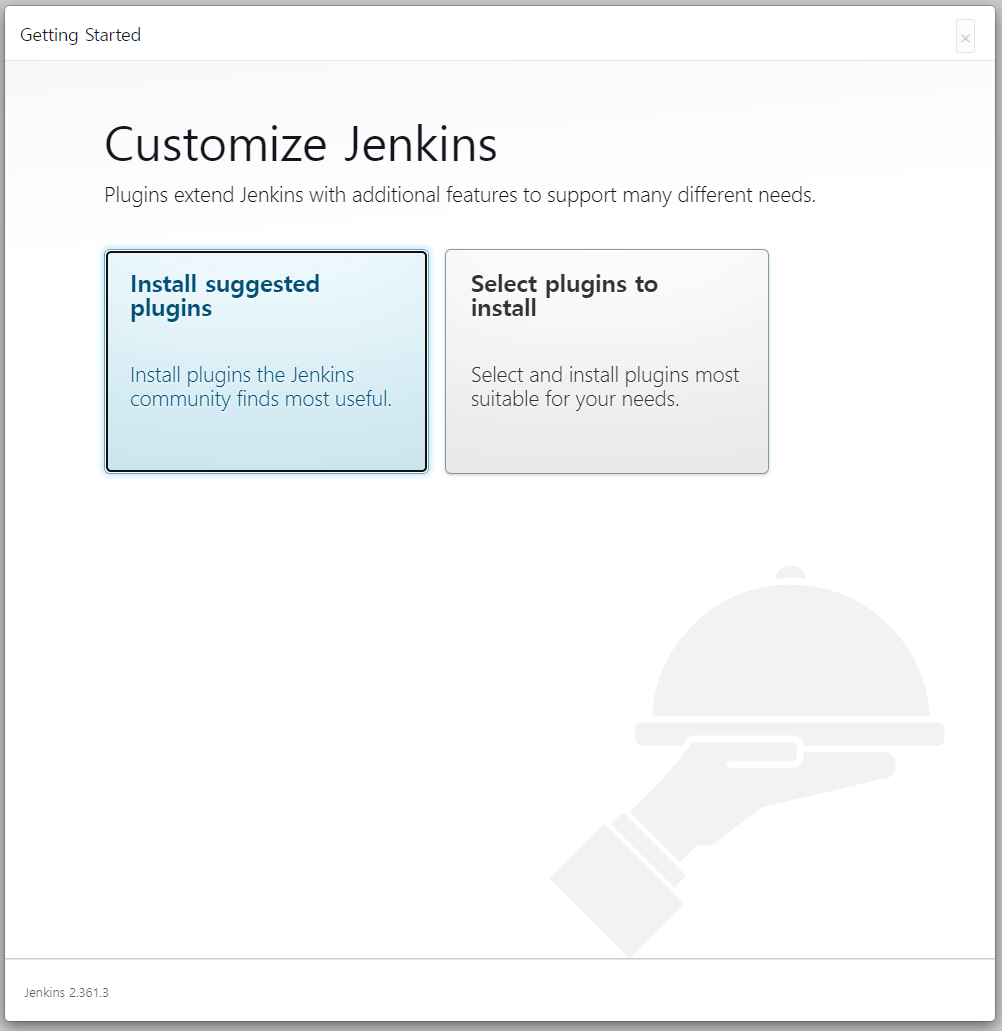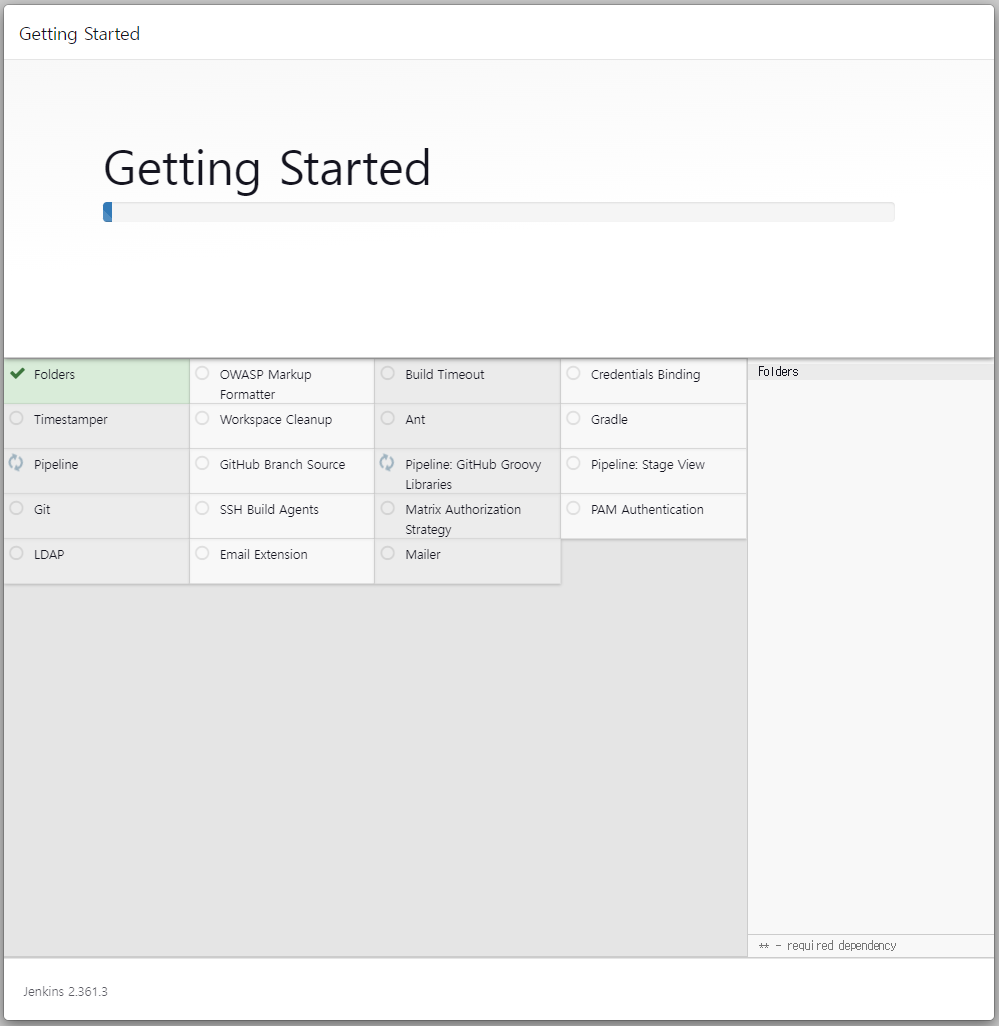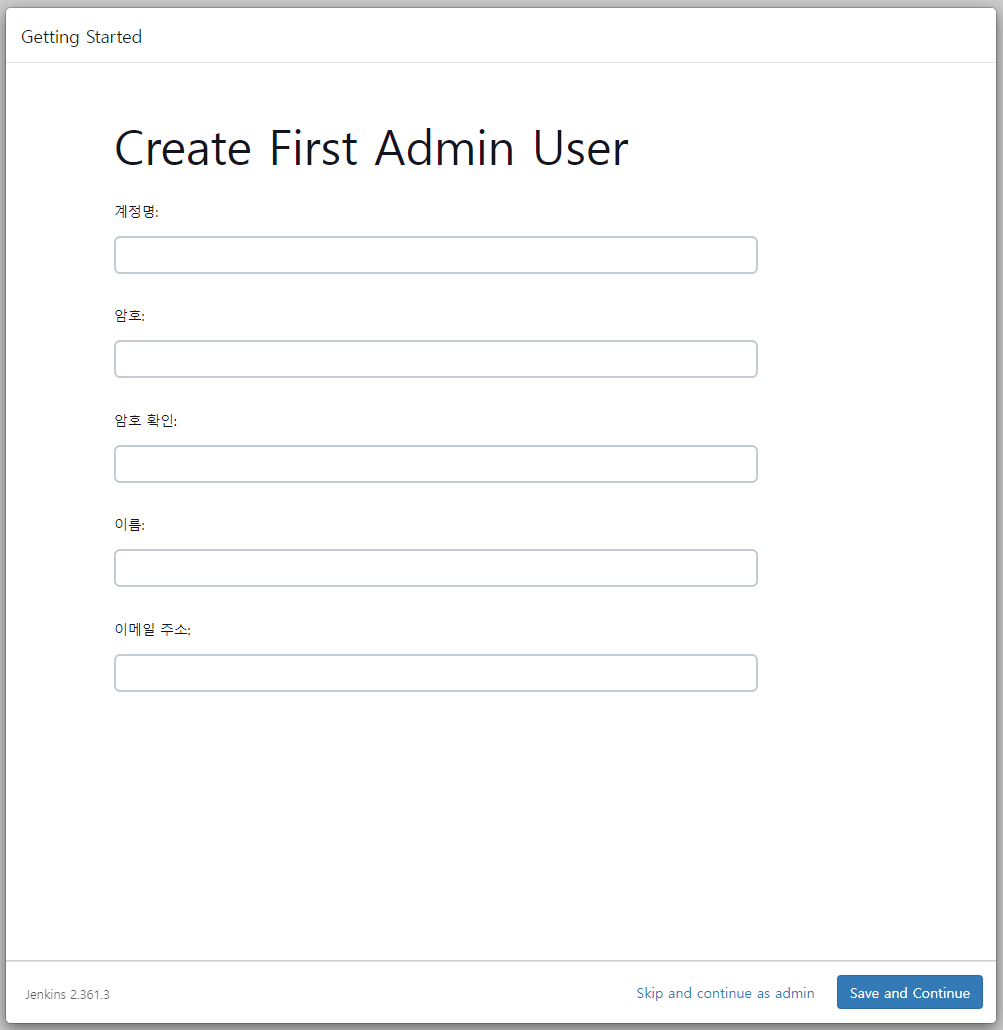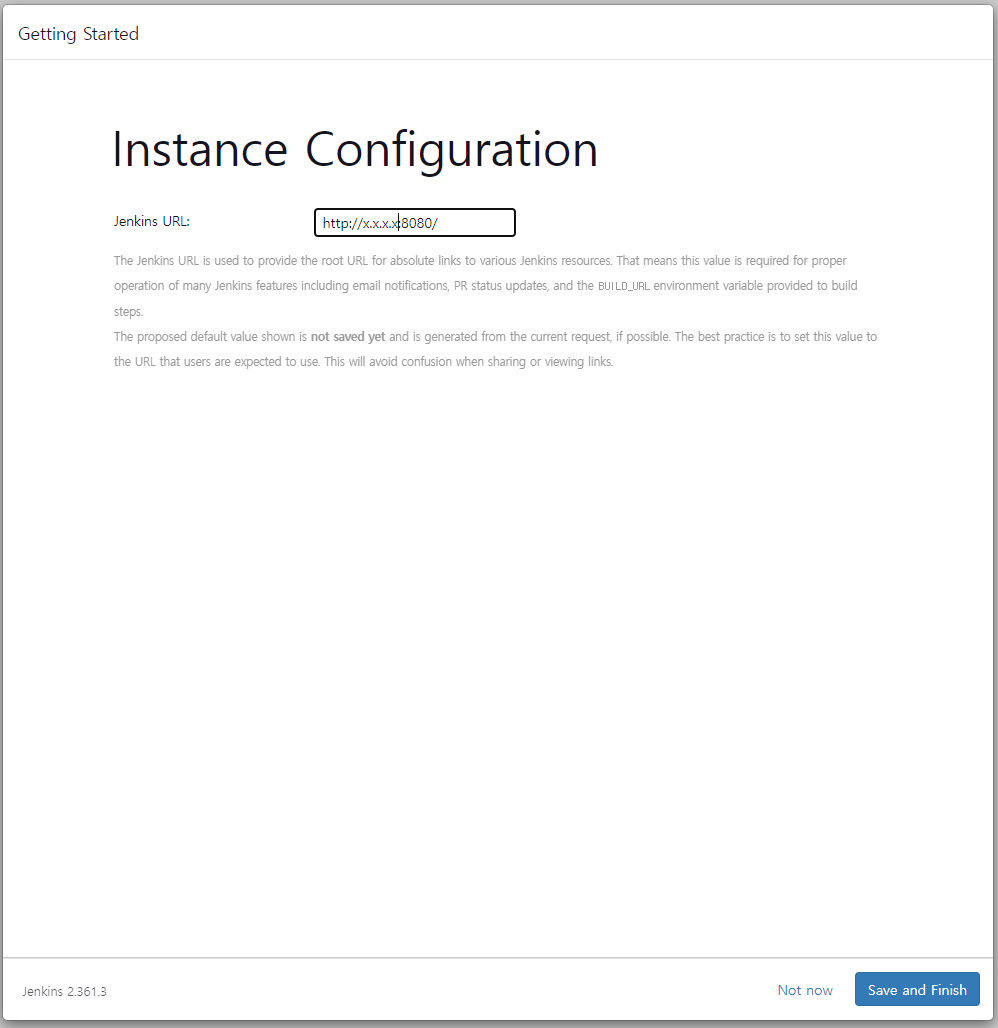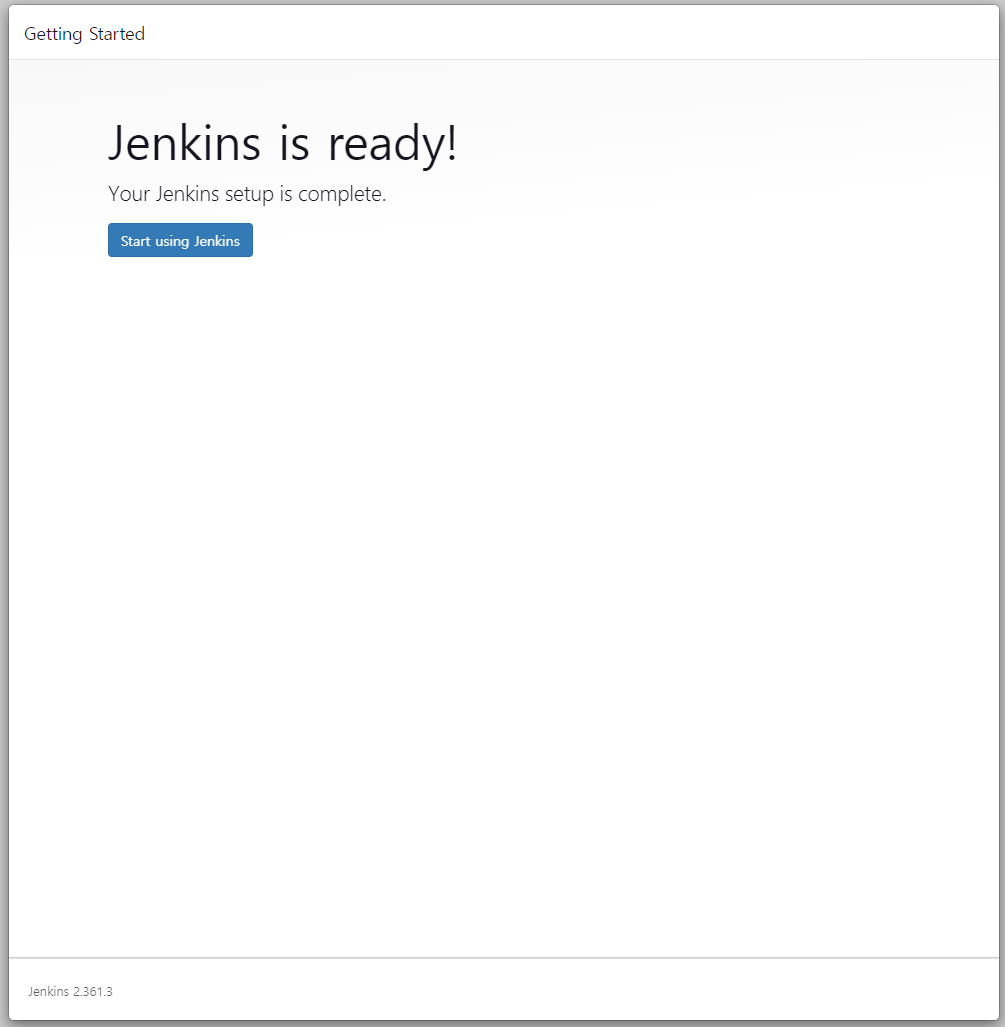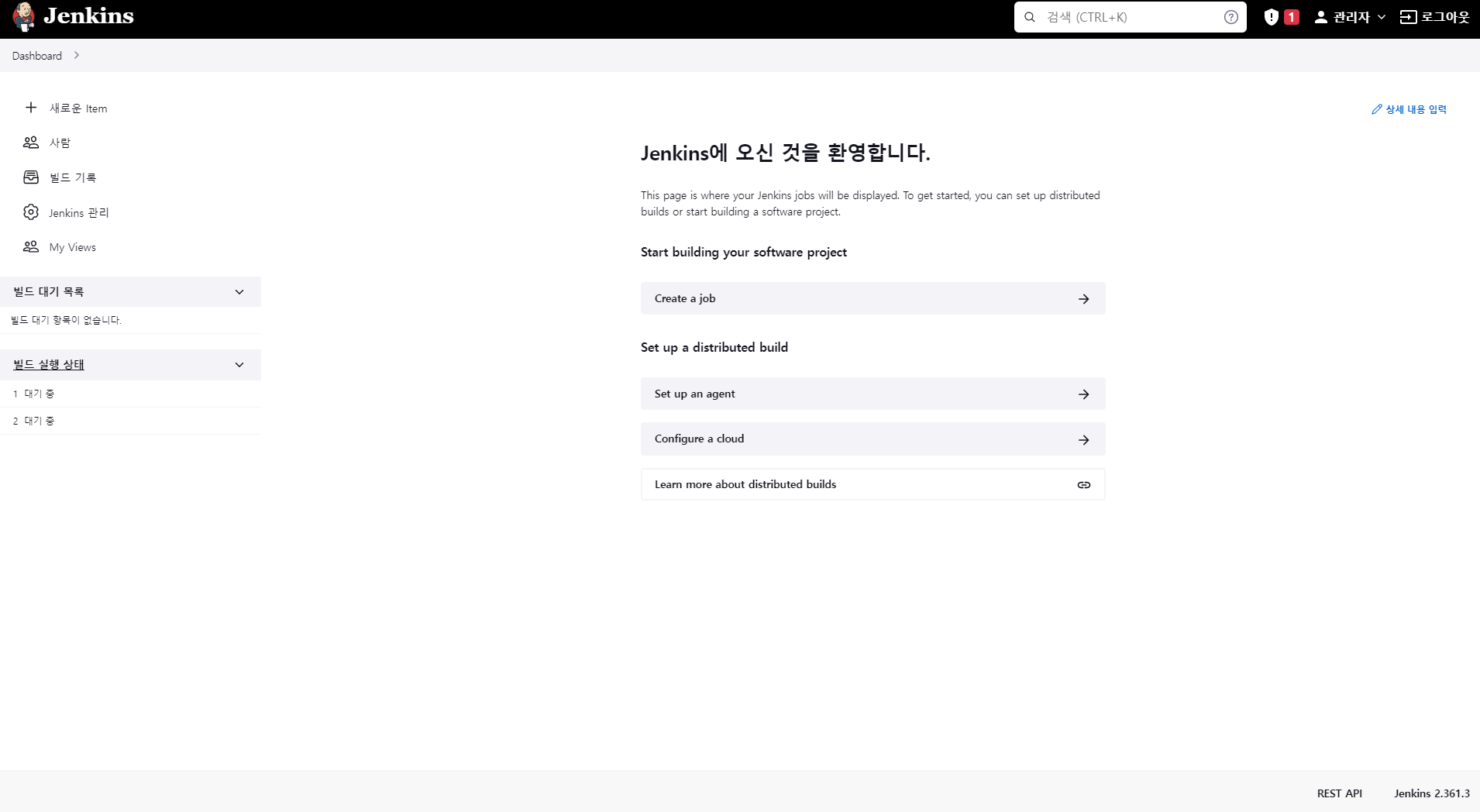* yum 을 통해 기본 MariaDB가 설치되어 있는 상태에서 추가로 MariaDB를 1개 더 설치하는 과정입니다.
설치버전 : MariaDB 10.5.13-GA
다운로드 URL :
https://mariadb.org/download/?t=mariadb&p=mariadb&r=10.5.13&os=Linux&cpu=x86_64&i=systemd&m=yongbok
1. basedir 생성 후 다운받은 tar.gz 파일을 압축을 풉니다. # mkdir /opt/mysql-10.5 <-- 여기를 mariadb 기본 디렉터리로 쓸겁니다. (위치 및 파일명 내 맘대로 정함)
# chown mysql.mysql /opt/mysql-10.5
# cd /opt/mysql-10.5
# tar -xvzf mariadb-10.5.13-linux-systemd-x86_64.tar.gz
# mv mariadb-10.5.13-linux-systemd-x86_64/* .
# rm -rf mariadb-10.5.13-linux-systemd-x86_64*
2. datadir 생성 # mkdir /var/lib/mysql-10.5 <-- 여기를 data 를 저장할 디렉터리로 쓸겁니다. (위치 및 파일명 내 맘대로 정함)
# chown mysql.mysql /var/lib/mysql-10.5
3. cnf 설정파일 생성 # vi /etc/my-10.5.cnf <-- 기본 설정파일과 분리된 신규 설정파일. (위치 및 파일명 내 맘대로 정함)
[mysqld]
init_connect=SET collation_connection=utf8_general_ci
init_connect=SET NAMES utf8
character-set-server=utf8
collation-server=utf8_general_ci
table_open_cache=1024
max_connections=2048
max_user_connections=500
max_connect_errors=10000
wait_timeout=300
query_cache_type=1
query_cache_size=128M
query_cache_limit=5M
slow_query_log
long_query_time=3
max_allowed_packet=16M
sort_buffer_size=2M
skip-name-resolve
symbolic-links=0
port=3307 <-- 기존 db가 3306 쓰고 있어서 3307 포트 사용
basedir=/opt/mysql-10.5
datadir=/var/lib/mysql-10.5
socket=/var/lib/mysql-10.5/mysql.sock
[mysql]
default-character-set=utf8
socket=/var/lib/mysql-10.5/mysql.sock
[client] socket=/var/lib/mysql-10.5/mysql.sock port=3307 [mysqld_safe] socket=/var/lib/mysql-10.5/mysql.sock
4. mariadb install [실행]
# cd /opt/mysql-10.5
# scripts /mysql_install_db --defaults-file=/etc/my-10.5.cnf --user=mysql
[결과]
Installing MariaDB/MySQL system tables in '/var/lib/mysql-10.5' ...
OK
To start mysqld at boot time you have to copy
support-files/mysql.server to the right place for your system
Two all-privilege accounts were created.
One is root@localhost, it has no password, but you need to
be system 'root' user to connect. Use, for example, sudo mysql
The second is mysql@localhost, it has no password either, but
you need to be the system 'mysql' user to connect.
After connecting you can set the password, if you would need to be
able to connect as any of these users with a password and without sudo
See the MariaDB Knowledgebase at https://mariadb.com/kb or the
MySQL manual for more instructions.
You can start the MariaDB daemon with:
cd '/opt/mysql-10.5' ; /opt/mysql-10.5/bin/mysqld_safe --datadir='/var/lib/mysql-10.5'
You can test the MariaDB daemon with mysql-test-run.pl
cd '/opt/mysql-10.5/mysql-test' ; perl mysql-test-run.pl
Please report any problems at https://mariadb.org/jira
The latest information about MariaDB is available at https://mariadb.org/.
You can find additional information about the MySQL part at:
https://dev.mysql.com
Consider joining MariaDB's strong and vibrant community:
https://mariadb.org/get-involved/
# vi /etc/systemd/system/mariadbd-10.5.service
[Unit]
Description=MariaDB 10.5.13 database server
After=network.target
After=syslog.target
[Install]
WantedBy=multi-user.target
Alias=mariadbd-10.5.service
[Service]
User=mysql
Group=mysql
# Execute pre and post scripts as root
PermissionsStartOnly=true
# Needed to create system tables etc.
#ExecStartPre=
# Start main service
ExecStart=/opt/mysql-10.5/bin/mariadbd-safe --defaults-file=/etc/my-10.5.cnf
# Don't signal startup success before a ping works
#ExecStartPost=
# Give up if ping don't get an answer
TimeoutSec=300
PrivateTmp=false
6. 서비스 활성 화 및 재시작 그리고 상태 확인 ]# systemctl list-unit-files|grep mari
]# systemctl enable mariadb-10.5
] # systemctl daemon-reload
] # systemctl status mariadb-10.5
7. root 암호 설정하기 ] # mysqladmin --defaults-file=/etc/my-10.5.cnf -u root password
** 유의사항. - make 부터해서 새로 컴파일을 한게 아니라서..
- 새로 설치한 mariadb 관련 명령어 실행시 항상 "--defaults-file=/etc/my-10.5.cnf" 옵션을 넣어 주어야만 한다.